How to Log out of WhatsApp on iPhone and Android Easy Way.
If you're searching how to log out of WhatsApp on your mobile deviceThe steps to follow for logging out of WhatsApp on an iPhone or Android phone are shown below.
Log out WhatsApp on your iPhone or Android device.
Once you download and install WhatsApp, the default setting is to always keep you signed in to your account, allowing you to send and receive chats at any time on your device.
However, there is no simple way to log out of WhatsApp if you want to take a break from this popular social networking app or for any other reason.
Therefore, you'll find techniques below for backing up WhatsApp messages and logging out of WhatsApp on your mobile device using an alternate method.
However, there is no simple way to log out of WhatsApp if you want to take a break from this popular social networking app or for any other reason.
Therefore, you'll find techniques below for backing up WhatsApp messages and logging out of WhatsApp on your mobile device using an alternate method.
1. Log out of WhatsApp on your iPhone.
You may take a break by utilizing the "Offload Apps" feature on your smartphone, even if there isn't a way to log out of WhatsApp on the iPhone. When you offload WhatsApp on your iPhone, the data needed to reinstall WhatsApp is retained on your device, allowing you to reinstall WhatsApp and begin using it without registering your phone number.
- Open WhatsApp on your iPhone and click the Settings tab in the bottom menu.
2. From the WhatsApp Settings screen, select Chats > Chat Backup > On the next screen, click
on the Back Up Now option and start the backup process. Note: The option to backup WhatsApp videos is disabled by default on iPhone, but you can enable it if you have sufficient storage space in your iCloud account.
After the backup is finished, go to Home Screen > Settings > General > iPhone Storage > scroll down and click WhatsApp > On the next screen, tap the Offload App option.
2. Log out from WhatsApp on an Android phone.
To log out of WhatsApp on your Android phone, follow the steps described below.
1. Open WhatsApp, then click the 3-dot menu icon and select Settings from the drop-down menu.
2. On the Settings page, select Chats > Chat backup > On the next screen, click the Backup option to begin the WhatsApp Backup to Google Drive process.
Note: Check Include videos if you wish to backup WhatsApp videos attached to your conversations.
Once the backup is finished, click Settings on your Android phone > Go to Apps > Whatsapp >Storage> On the next screen, click on the Clear Data button to remove all your WhatsApp data and log out from WhatsApp.
When the process is complete, you will see the WhatsApp Login screen with the message
"Welcome WhatsApp".
"Welcome WhatsApp".
Conclusion:
By following the above methods you can log out from WhatsApp on iPhone and Android Smartphones.


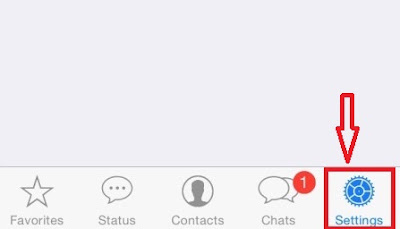
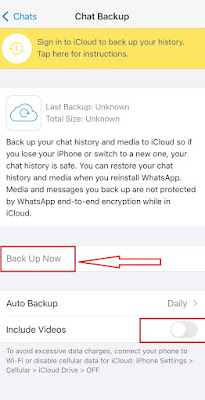
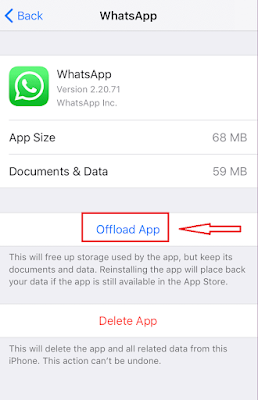
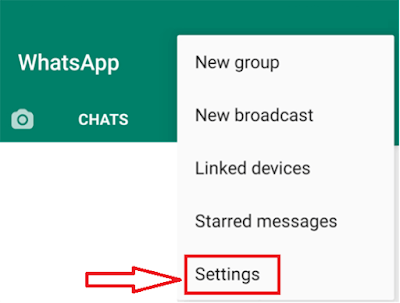

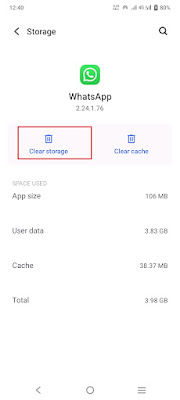



0 Comments